Sharing is Caring
Alight Motion is a Great App For Motion Graphics and Video Editing that allows users to create stunning Graphics, animation, and Photo & Video Editing on their Mobile Phones. The app has been Downloaded Millions of times on the Google Play store. One of the key features of this App is you can Reverse video which can add an amazing and unique touch to your video. By Reversing a video you can create an engaging video that you can upload on your Social media platform.
You can use other great and amazing features of Alight Motion MOD APK including Reverse video. If you do not know how to Reverse video in Alight Motion you do not need to worry because In this article I will guide you completely on How to Reverse video in Alight Motion App. Read the article till the end to get the maximum information about this topic.
How to Reverse Video in Alight Motion
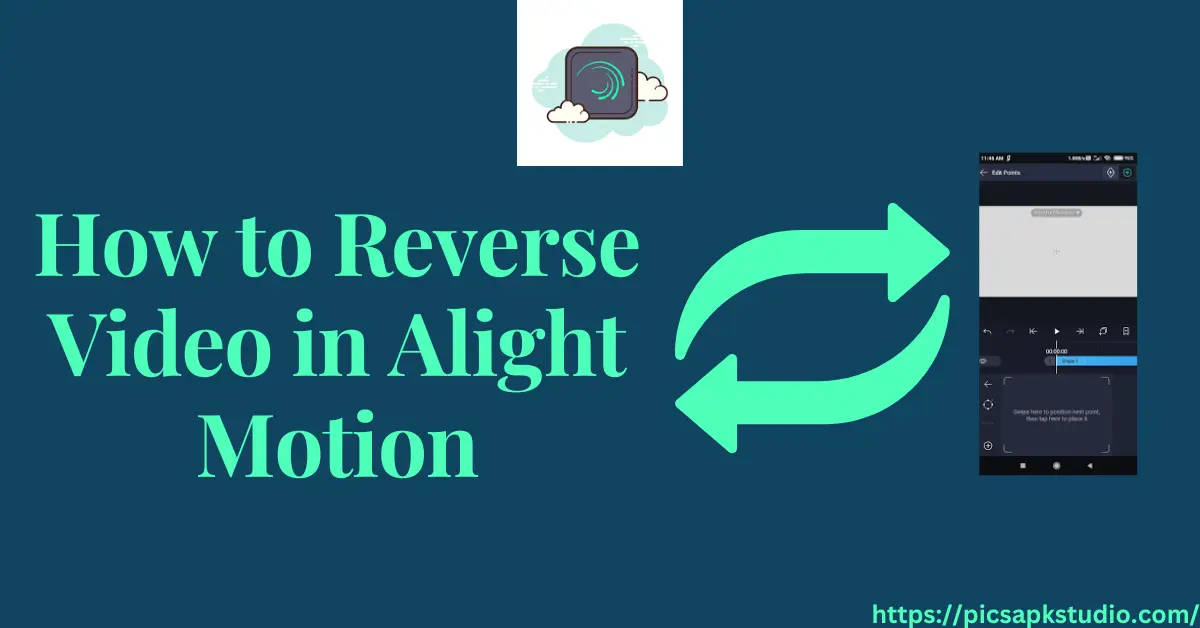
If you are looking for How to reverse video in Alight Motion App you are in the right article here I Will guide you step by step Complete Guide you see on other websites only Provide you guide regarding Reverse Video but we tell you Complete How to reverse Video in Alight Motion App to Create a unique and engaging video that you can post on your Social media and also tell you how to import video, add effect, save, Preview and Export. Start Following the below Guide Step by Step.
Install and Open Alight Motion
If you do not have the Alight Motion App Download on your Device Download it From our Website for free with its Premium Fonts and Shakes Effects. You can also download it from Google Play Store or the app store for free.
Import Your Video
After downloading the App Open it on your Device Click on the “+” icon to Create a New project. Then Click on “Media” to import your video into Alight Motion that you want to Reverse. You can choose a video from your device’s gallery or shoot a new video using your device’s camera.
Add the Video to the Timeline
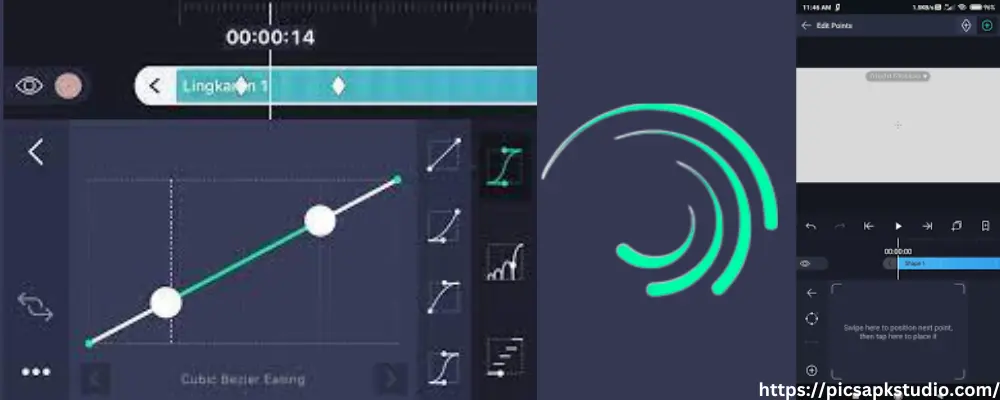
After importing the video into Alight Motion it will go into your App media gallery. Click on the video that you add and drag it to the timeline at the bottom of the screen. The timeline represents the sequence of clips in your project.
Access the Clip Options
To Create a reverse video, Click on the video clip in the timeline to select it. This will bring up the clip options menu. The clip options menu allows you to apply various effects and modifications to your selected clip.
Reverse the Video
This is the most important step In the clip options menu, look for the “Reverse” option. It is usually represented by a circular arrow pointing in the opposite direction. Click on the “Reverse” option to apply the reverse effect to your video clip.
Preview and Adjust
You have created a reverse Video in Alight Motion. Now you can Preview the video by Clicking on the “Play Button”. Check the video carefully that is according to your requirements after that, you can save your video but if you want to make additional adjustments, such as trimming the clip or adding other effects, you can do so by tapping on the clip and accessing the clip options menu again.
Save or Export Your Reversed Video
After Following the above step Now it’s time to save or export your created Reverse video. Click on the “Save” or “ Export button and select the Export Format there are multiple high-quality Formats Available in Alight Motion App you can select according to your video and Export your video.
Why Reverse Video in Alight Motion
Reversing video in Alight Motion can help you to create a unique and engaging video that attract user and can increase your viewership on the social media platform. Whether you want to add visual effects, convey a specific emotion, or simply experiment with unique editing techniques, the reverse effect in Alight Motion can help you achieve your desired outcome.
Conclusion
Reversing video in Alight Motion is very easy and simple reversing video help you to create an amazing video that attracts users. You can also explore the other amazing feature of the Alight Motion App that helps you to make your Photo & video editing look great. After following the above Steps on How to Reverse the video in ALight Motion you would be able to Create a Reverse video in Alight Motion. I hope this article provides you a Good Knowledge About this topic if you have still any queries you can comment below.